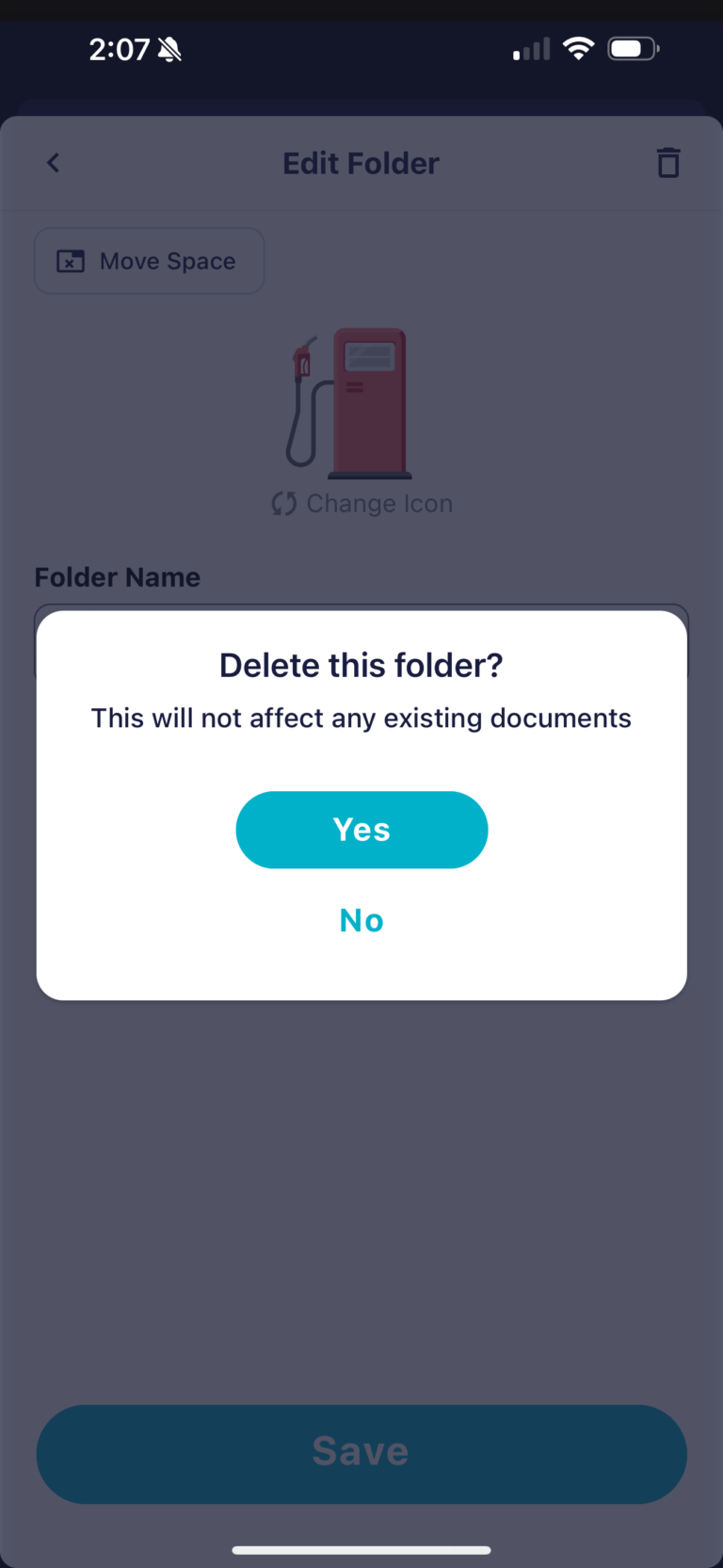To create a new folder, tap on the pencil icon toward the upper right corner of your screen to enter into Edit Mode.
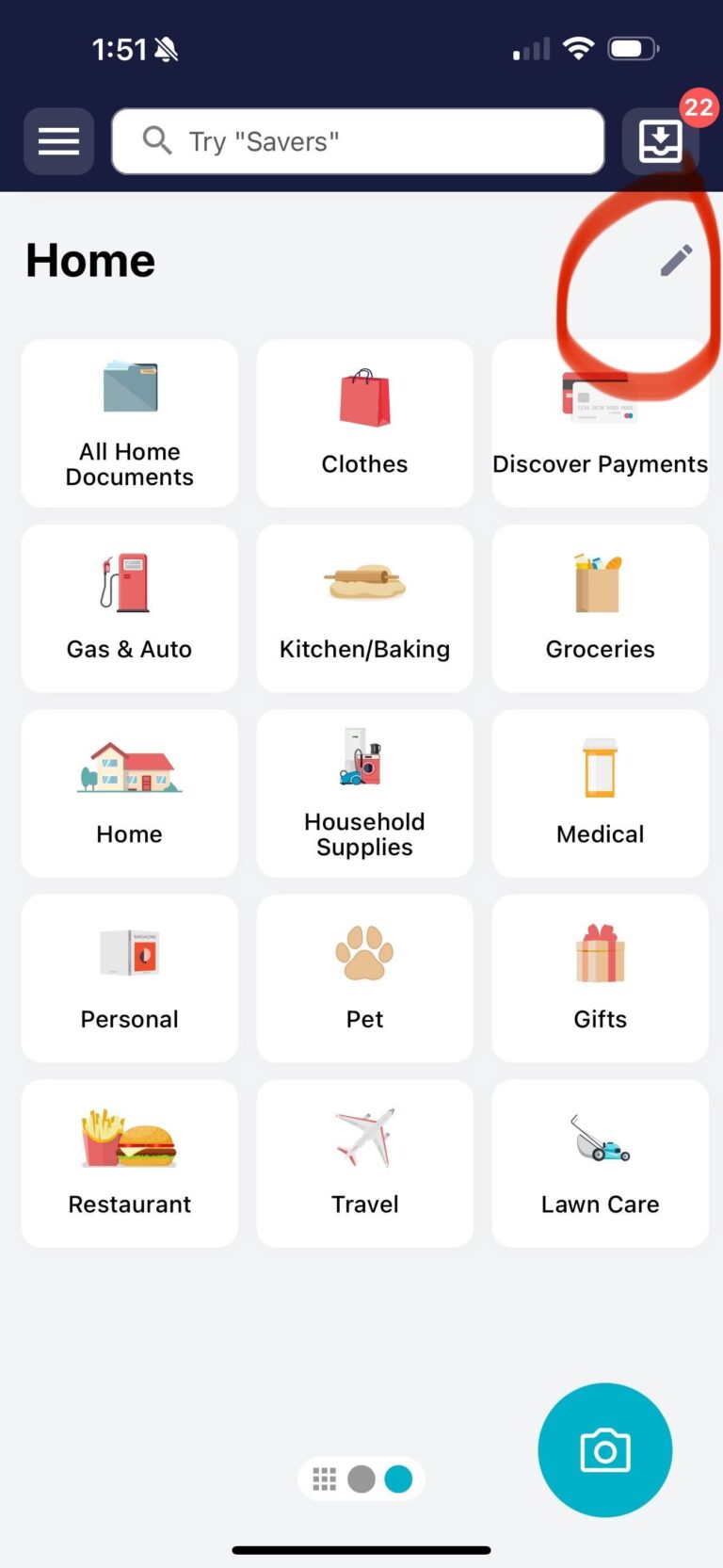
You’ll know you’re in Edit Mode when see the “+ ADD folder” button appear in a new window.
Tap on this to create your new folder. Be sure to hit “save” when you’re done!
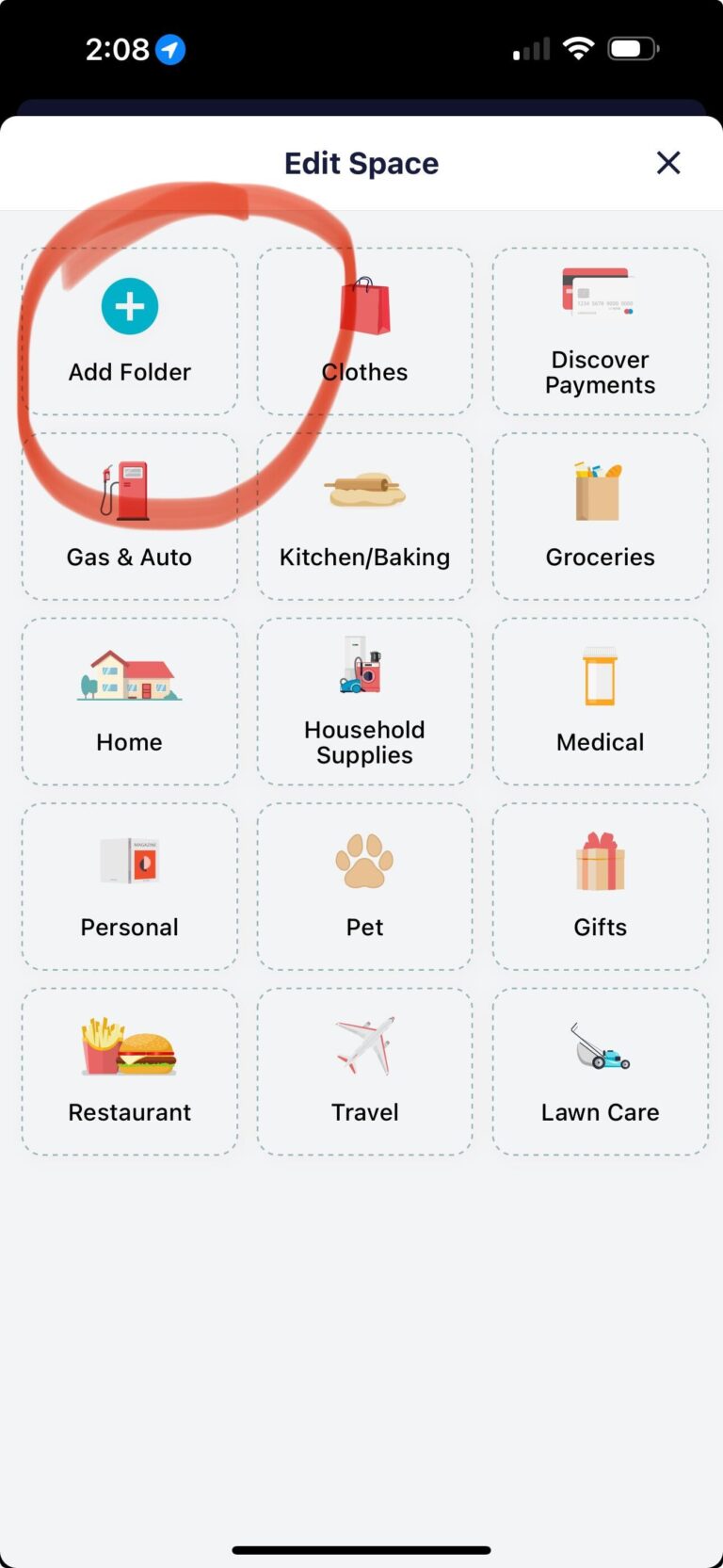
To delete a folder, enter Edit Mode by tapping on the pencil icon on the Home screen and then select the existing folder you want to delete. This will open a new window where you’ll see the folder details listed.
From here, you’ll notice the trashcan icon in the upper right corner. Tap this to delete the folder.
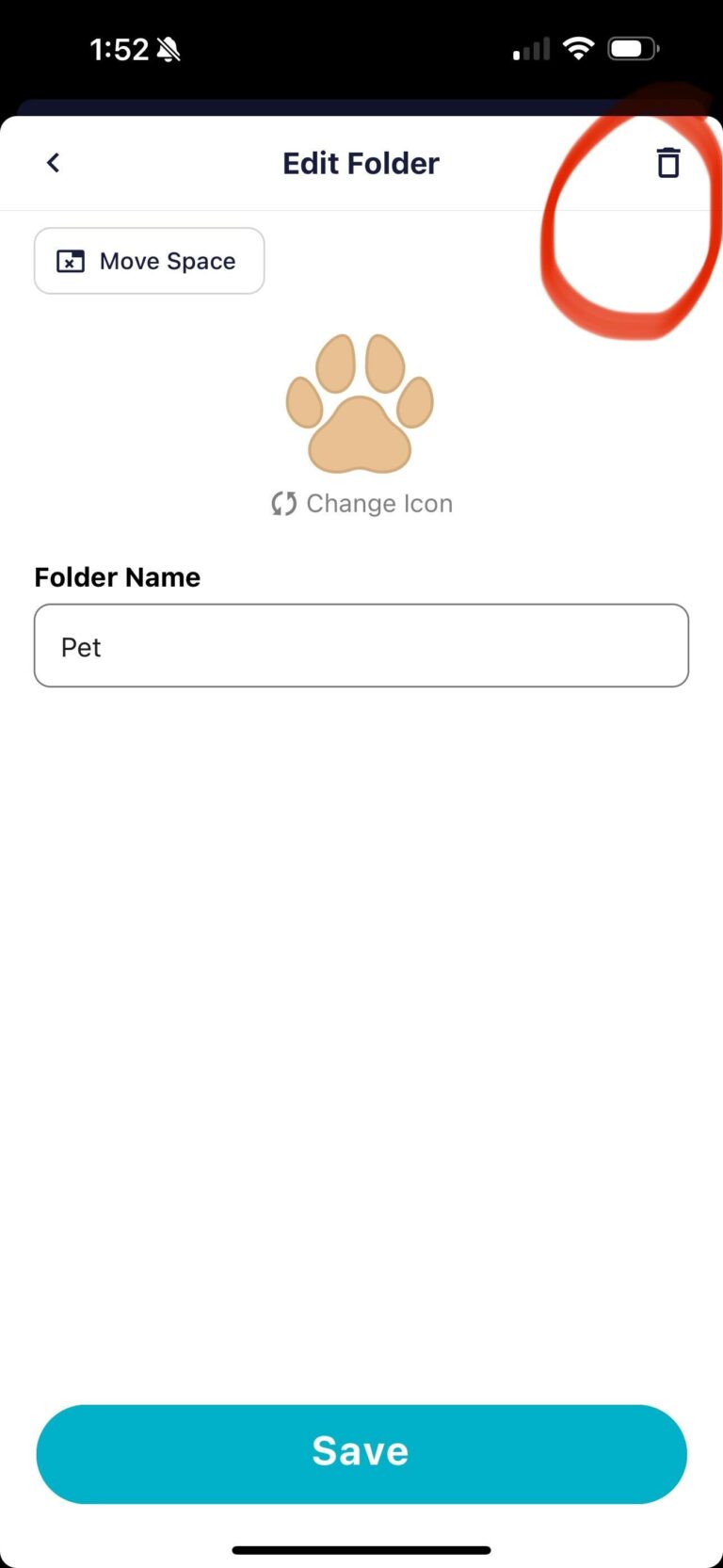
You’ll then be asked to confirm the folder deletion.
It’s important to note that just because the folder has been deleted, does not mean the receipts/documents contained in that folder have been removed from your account.
Instead, they’ll be moved to your To Be Saved section for you to either delete or categorize into one of your other folders.
We also have a short YouTube tutorial here.