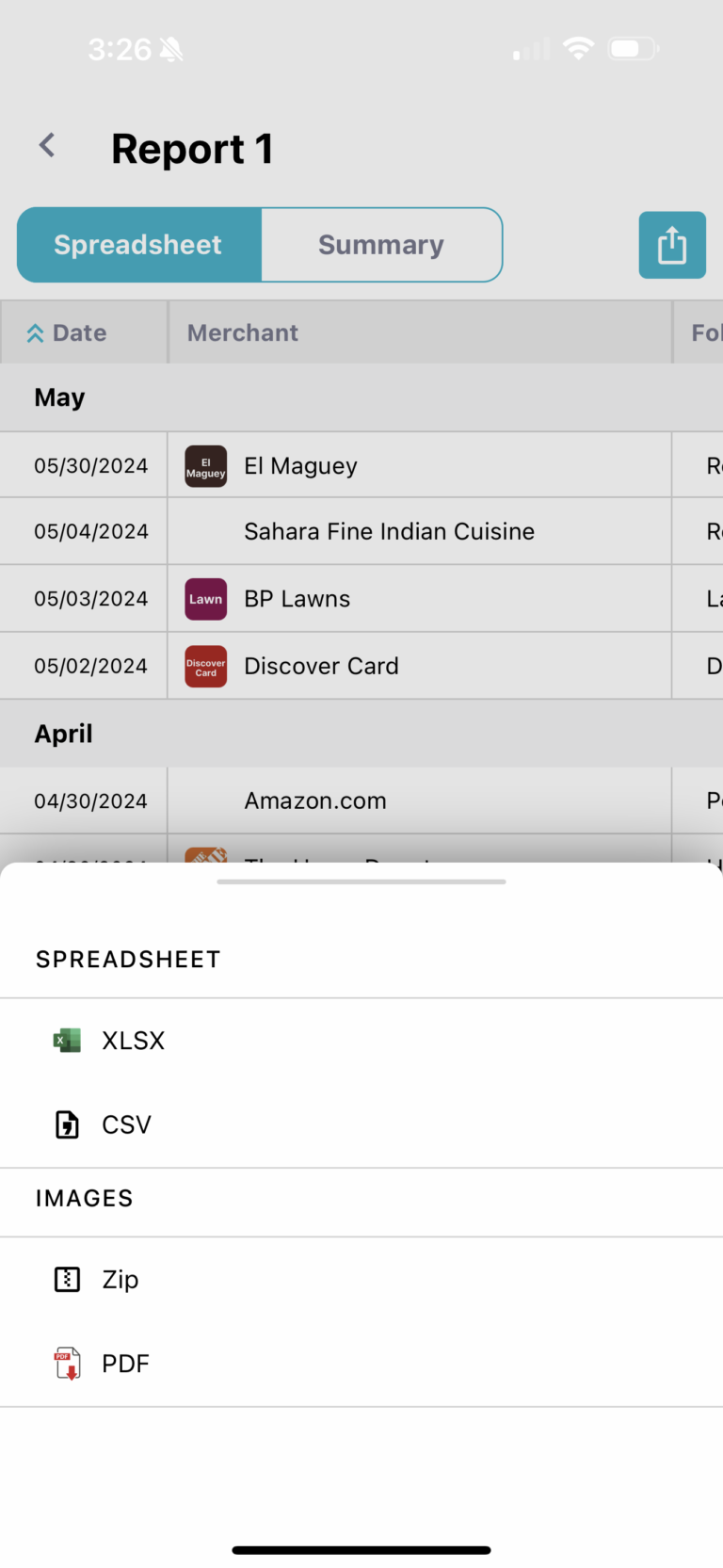There are a few different ways you can share your reports.
After creating the report, tap on the “share” button in the upper right corner of the report.
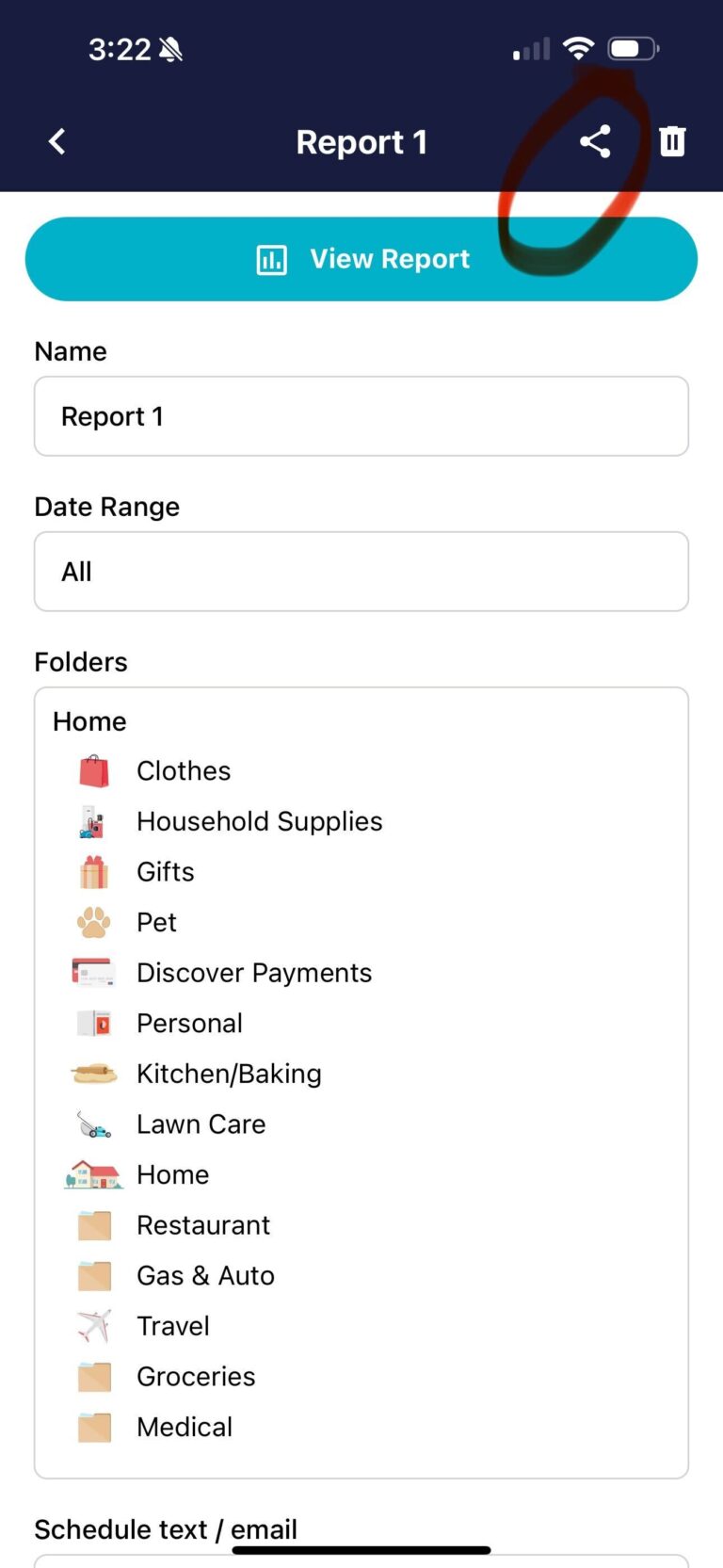
This will open a new screen where you can send the report via text message or email, or via a link.
You can also elect to lock the report with a PIN. This ensures the only person who can view the report is someone with whom you’ve shared the PIN.
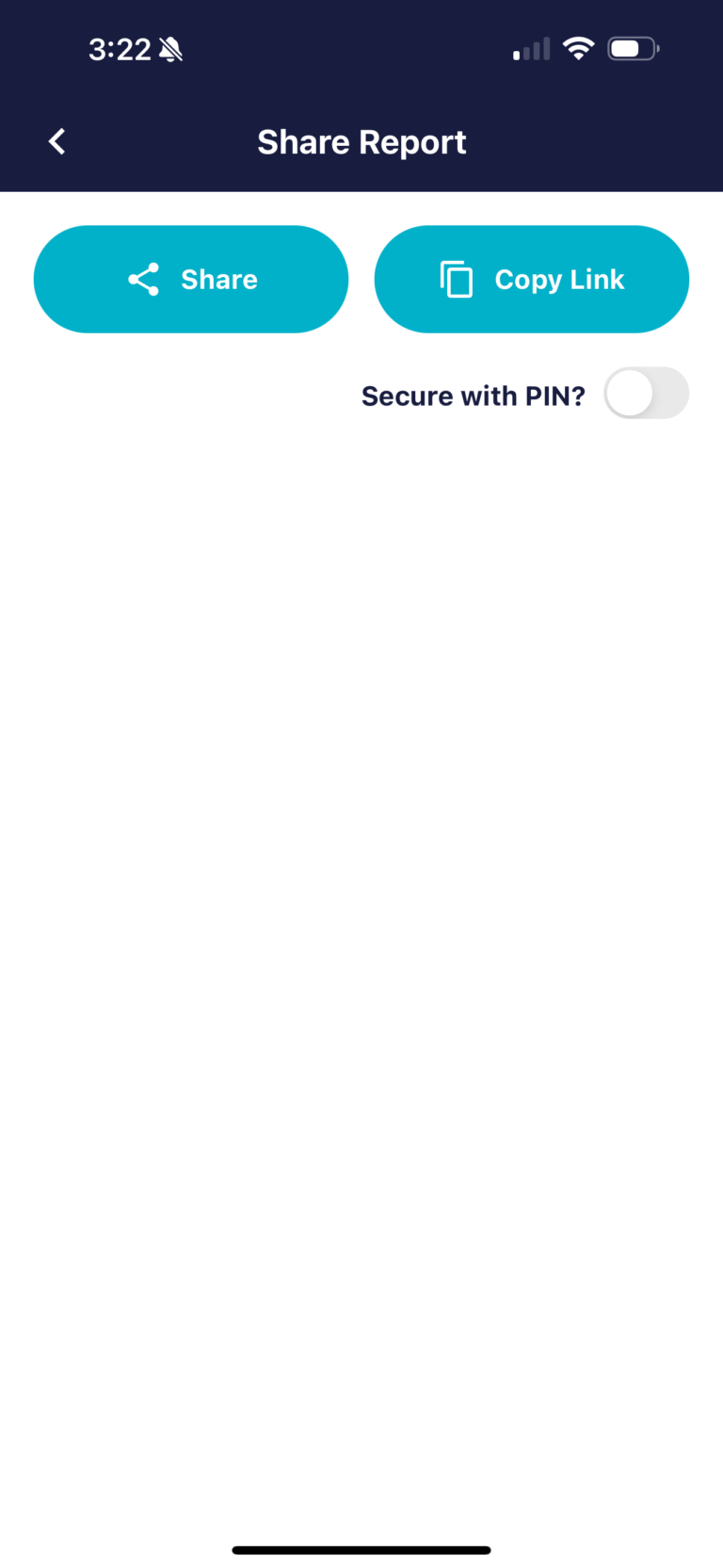
Or, you can share/save a report by exporting it.
To do this, tap into the report and then tap on the blue “Export” button in the upper right corner.

This will open a download window where you can save the report as an XLSX/CSV file and share your report that way.
You can also download a zip file or PDF of all the images included in the report to share or save those externally as well!